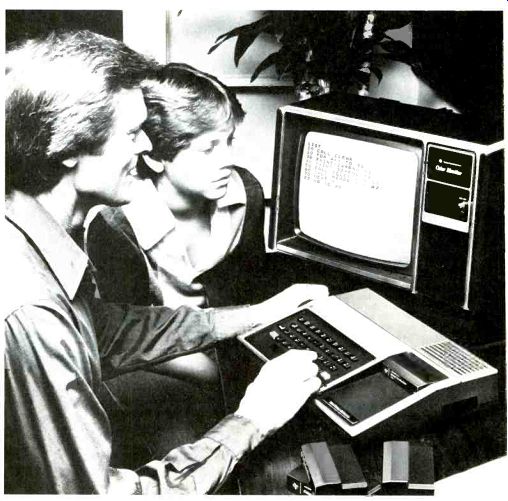

Step-by-step guide to selecting a microcomputer system
BY IVAN BERGER
THE choice of computers spread before you in the pages that follow may seem dizzying. But choosing the right one isn't all that hard once you know what you want it for and what requirements your need imposes.
So the logical starting place is the application. Microcomputers are used for a wide variety of purposes: for program development and teaching oneself to program; for business applications such as accounting and inventory; for word processing to develop cleanly typed reports, letters and the like; for small mass mailings; for education in non-computer subjects; to handle home data such as recipes, Christmas card lists and the checkbook; to control home and industrial devices; to play games; and for mathematical computation.
The more such applications you have, the more sense computers (basically all-purpose devices) make. For some single applications, in fact, alternatives to the computer make more sense. If all you want is to play games, for instance, get a programmable video game, and be done with it. The game will probably cost less, and put more interesting, cartoon-like graphics on your TV screen.
Similarly, if all you need to do is complex calculation, consider a programmable calculator. Again, the cost will be less-and you'll be able to carry the calculator with you at all times.
But calculators can play only limited games, and TV games have only limited calculating ability, if any (not counting the small but growing number of games that can be converted into full-fledged computers). If you're interested in both these applications at once--or in any of the others so far mentioned--you'll need a full-fledged computer.
But which one? All computers have some similarities: They all have some sort of input device to enter programs and data, some sort of output device to verify the input data and show what results the computer comes up with when the program runs. They all have processors, the chips that do the actual computing; and memory to hold programs and data while they're being used. But the types of input, output and processor differ, as do the amount of memory and the number of accessories or peripherals which can be used with the system.
Input and Output. The most visible differences between computer systems are usually in their input and output (I/O, for short) facilities. These are channels of communications between the computer and you. Each speaks very different languages, and one measure of I/O sophistication is how cleverly the system can disguise that fact.
In its most primitive (and, today, rarest) form, the system will communicate in binary, a numbering system based on twos. A completely binary I/O system would have a row of eight switches to input each 8-bit computer command or data "word" and eight lights per "word" for output.
More commonly, the system will translate such binary numbers as "11000000" into an octal (base-8) number such as "300" or a hexadecimal (base-16) number such as "CO". (Since hex numbering requires more digits than our base-10 decimal system, it follows the digits 0-9 with the letters A-F.) Many low-priced, single-board computers have calculator-like keypads and displays for either octal or hex input and output.
But octal and hex are only more sophisticated ways of talking machine language, the instructions that computers understand directly. Machine-language programs run very quickly, and don't use much memory. But they're cumbersome to write since you must not only learn at least a hundred or so instructions and how to use them, but must learn them as abstract numbers like "CD" or "305". Consequently, keypad-and-display computers are only useful as is, for writing very short programs, especially programs designed to interact with other devices rather than with people. Control applications are often a perfect match for these computers. Here, the limitations of keypad programming aren't serious, and the computers are small and cheap enough to be assigned to specific devices, or sometimes even to be built into them.
But most such computers also have ports for communicating with other I/O devices. Connect one to a terminal, which combines a full typewriter-like keyboard with a video display screen or a printer, and you can work with other programming languages which use the entire alphabet and other symbols.
With the keyboard's full set of characters at your command, you can program in assembly or high-level languages. Assembly language is just a word-for-word translation of machine language from abstract numbers into more easily memorized abbreviations.
In 8080 assembler, for example, the instruction "return if not zero" is "RNZ". In machine language, it would be either "CO" (hex), "300" (octal) or "11000000" (binary). A program called an assembler translates the mnemonic abbreviations into machine code, as well as performing such useful tricks as letting you call subroutines (frequently invoked sub-programs) by name, instead of remembering their memory addresses.
But that's still doing things the computer's way, not yours. High-level languages, such as BASIC or PASCAL, use standard English words (though sometimes in abbreviated form) to represent whole sequences of computer operations. In BASIC, for example, "PRINT SQR(SIN(Y))" will make the computer tell you what the square root of the sine of Y is. An assembly-language program for that would probably fill up this column.
Just as with assembly language, a special program is needed to translate your BASIC or other high-level language program into the computer's commands. That program can be read into the computer from a tape, or can be permanently built into the computer's memory. If you use BASIC a lot, it is a great convenience to have it instantly on tap whenever you turn the computer on. If you don't, this feature won't make much difference to you.
The typewriter keyboard and video screen are the most common microcomputer I/O devices, but there are variations and alternatives available. Many of these systems let you not only display letters and numbers (alphanumeric) on the screen, but "draw" pictures (graphics) on the screen as well. The pictures are often rather crude, being composed of clearly noticeable blocks, but they're useful for such applications as games, graphing mathematical functions, and in business for bar-graph and other displays that are easier to understand than tables of numbers. Color makes the games more exciting and the bar-graphs more readable, but raises the cost of the computer, too.
Graphics programs written in BASIC run very slowly; for speed, you'll have to use assembly language programs. Bear that in mind if you plan to write your own graphics. If you want fast graphics at low cost, you'll find a few graphics-capable machines with hex keypad input for machine-language programming.
Even alphanumeric video displays differ. Some computers have built-in video monitor screens. Others are usually sold with a video screen in a separate cabinet. Still others include video output circuits to feed signals to a video monitor screen. To feed it to a regular TV receiver, though, you'll have to convert that signal to a modulated radio-frequency one by passing it either through an r-f modulator or through a video-cassette recorder, if you have one. Not all computer/recorder combinations work well, though, nor do all r-f modulators.
(The latter cannot be legally sold unless it's in kit form.) Try to check out your combination in the store or on a money-back guarantee. Computers with built-in r-f modulators are beginning to appear, too. This feature makes most sense in home systems, where there's likely to be a TV receiver available, than in a business or industrial system.
There are also differences in how much information you can put on the video screen. Alphanumeric displays are available with 16 lines of 64 characters each, or less, and with 25 lines of 80 characters, or more. Graphics displays also differ in the number of horizontal and vertical elements they can show-the amount of picture detail, in other words. The more information you pack on one screen, the more you take in at one glance. But more detailed displays cost more, and require higher-resolution monitors. As a result, high-density displays often cannot be used with r-f modulators and TV receivers.
Keyboards are more standardized.
The basic differences are in keyboard "feel" (more likely to matter to an operator who already knows touch typing than to a hunt-and-peck operator) and in the presence or absence of separate numeric keypads. These keypads are very worthwhile in applications involving large amounts of numerical entries, such as in business accounting or in scientific computation. It's far quicker to punch numbers into a calculator-like nest of keys in a compact bunch than to use a row of number keys spread out across the top of the keyboard.
One major difference between typewriters and computers is that some computers display only upper-case, or capital letters. That's fine for most applications, but not for word processing.
Word processing systems are mostly used for business, where it costs lots of money to turn roughly typed or written drafts into smoothly typed letters and reports. On a typical word-processing system, the operator can enter text, make corrections of all kinds, then command the computer to print out a perfectly typed, finished copy. If it's a form letter, the computer can turn out a separate copy for each name and address on its list. Such systems are being adopted by offices, by free-lance writers and others.
Most small computers communicate with you through video screens. For most applications, this makes perfect sense: video systems are fast, silent, reliable, and don't use up paper.

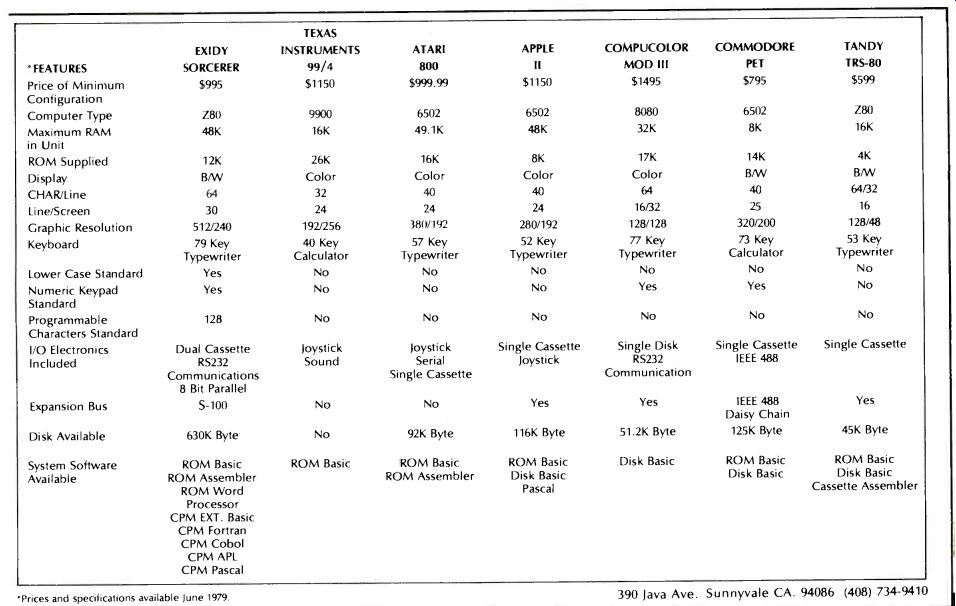
But there are times when it definitely pays to have a permanent record of the computer's output. Word processing is an obvious example, but so are accounting (including your personal checkbook), alphabetizing of lists, or making written records of your programs that you can send to friends or carry with you while you look for problems and improvements. Properly programmed, a computer could print out your shopping list in the order that the items appear in on your supermarket's shelves.
In the early days of small computers, Teletype printing terminals were the most common 170 devices. Today, video screens-on terminals or connected directly to the computer-are.
But most systems do allow separate printers to be added to the system. If this is important to you, check how easily the printer can be added to any system you're considering, and how much the printer and its connections will cost.
Inside the Computer. It's no accident that we've been talking only about externals so far. For the input-output communication channels between you and the computer have far more to do with its utility than many of the circuits inside do.
The most important of these circuits is probably memory. You'll find computers here with as few as 256 "bytes" of memory, each byte being an 8-bit computer "word" that can represent a single alphanumeric symbol or a single computer command. You'll also find that many are expandable to as many as 65,536 bytes, variously abbreviated as either "64K" or "65K". (The two figures are equivalent; the "K" stands for "1024", a binary number that's only a little different from the decimal 1000, usually abbreviated "k". The figure of 65,536, representing 64 of those "binary thousands", could be abbreviated as either 64K or, in decimal, 65k; but the capital "K" is used, confusingly, for both, in this one instance.) Most systems, though, fall into the 2K to 32K range. Memory costs money, so the more you have, the more the system costs. But the more memory you have, the longer the programs you can store, and the more data you can have available for them to work on.
There are two types of memory: RAM and ROM. RAM (Random-Access Memory) is used for temporary storage of programs and data and for the results of program runs. The contents of RAM can be changed at will, and many of them change constantly during the running of a program. But those contents also fade out within seconds when the power is turned off.
That's where ROM comes in. ROM (Read-Only Memory) doesn't forget--but you can't readily change it, either.
Hence, ROM is used to hold vital programs which you'll use all the time, such as those which instruct the computer how to accept input from the keyboard. Some computers have BASIC in ROM, too-on others, you have to load in the BASIC language program from a tape each time you use it.
Most computers have more RAM than ROM. Typically, a system will wind up having about 2K of ROM (about 8K or 10K with BASIC in ROM) and 16K or more of RAM (less, if BASIC is in ROM, since that frees up the RAM space that BASIC would otherwise occupy). They may start with less, but sooner or later, more memory is added.
------- For A Demonstration Or Further Information Contact Your Local Computer Store.
Some inexpensive systems, usually the single-board, keypad-and-display type, have very limited RAM space on board (perhaps 1K or 2K). Most of these allow other boards to be connected with more RAM. But unless your application is a simple one using machine-language or assembly-language programs (device control, for example), be sure any system you buy can be expanded to include enough memory for all your needs. There's no hard-and-fast rule about how much is enough, except that business systems seem never to have enough memory.
Mass Storage. Programs, other than those in ROM, must be fed into the computer every time you turn the system on or switch from one program to another.
Entering them each time from the keyboard or keypad is ridiculously time-consuming, and almost inevitably leads to errors. So it's vital to have some easy, foolproof way to save programs and re-enter them.
The use of punched paper tape has virtually died out, since it's a slow and noisy procedure. Most small computer systems standardize instead on cassette tape, either built in or as an accessory program storage device.
Most such systems convert programs and data into tones which can be recorded on ordinary audio cassette recorders, but a few record digital pulses, not audio tones, which requires a special recorder. Cassettes, especially audio cassette systems, are fairly slow (they require several minutes to load BASIC, for example). But they're faster than paper tape, use tape you can buy almost anywhere, and they usually make extra use of a cassette recorder you already own. Cassette programs are not always interchangeable between different computer makes, though a few cassette formats available as accessories for many computers, have achieved fairly wide use.
If you need more reliable loading (cassettes sometimes have to be loaded several times before you get them right), quicker loading, and faster access to a wide variety of programs and data, then it's time to consider floppy disks. Floppies are basically magnetic recording tape cut into discs instead of ribbons. They use digital recording and are very fast-BASIC or other long programs typically load in seconds. They also speed up access to programs and data. Getting from the first program on the disk to the last is a matter of moving the head a few inches from the outside to the inside track. In contrast, getting from the first to the last program on a C-60 cassette means moving about 250 feet of tape past the head. Disks also load more reliably than cassettes.
And, when they don't load properly, reloading takes only a few seconds more.
Unlike cassettes, disks allow much interchangeability between computer systems, especially with systems based on the 8080, 8085 or Z80 processors.
Many companies sell 5 1/4 inch disk programs written for use with these systems. Moreover, Digital Research's CP/M operating system simplifies interchange of programs from different computers using the foregoing processors.
The processor is, for the most part, less important than the system you use it in. If you're programming in BASIC or some other language, you'll find as much difference between versions of BASIC running on a common processor as between versions running on altogether different ones. If you program in assembly or machine language, you'll find unlike processors very different to work with, but you'll also find that every processor has its firm adherents, with each processor's advantages being balanced by disadvantages relative to other processors. The best way to choose is to settle for whatever processor is in the system which best suits you, and for which the programs you need are already available.
There are, however, some exceptions. To begin with, there are now several processors (such as the TI 9900 and the LSI-11) which use 16-bit "words" instead of the 8-bit ones used by most microprocessors. This allows them to have larger, more powerful instruction sets (some, for instance, can do multiplication directly, which the 8-bit processors can't), to handle larger numbers, and to run some programs (especially those involving large-number arithmetic) more quickly. But they cost more-and need more memory.
There's also a chip called the Pascal Microengine, which is designed to work specifically with PASCAL, a computer language of growing popularity. So far, there are few application programs available in PASCAL for microcomputers, but you can expect to see more of them in the next few years.
Structure and Expandability. Any computer system worth its salt is designed to allow expansion. Your needs may grow or change; your budget will certainly grow, allowing you to make additions piecemeal.
Computer systems can be expanded in a variety of ways, and a given computer may use several of them. The simplest way to expand a system is to plug more integrated circuits into sockets already provided for them. This is usually done to expand RAM and ROM memory, and only for moderate expansions.
Many single-board computers use this method, but so do some larger ones.
A more popular and more versatile route to system expansion is to plug in additional circuit boards. This implies that the computer will have some sort of bus structure, which is a group of signal, data, address and power lines into which boards can be plugged in any order. Several bus systems are in use, some are used in just one model of computer, other (such as the S-100) are used in many.
Boards are available for a very wide variety of purposes: to expand memory; to add more I/O circuits for additional terminals, printers and the like; to generate speech or sounds; to accept voice input; to tell the computer what time it is; to allow the user to build circuits of his own; to control other devices; to communicate by phone with other computers and terminals; to test integrated circuits; to add graphics capabilities; to send and receive Morse code; to interface with computers using other buses; to speed math processing; and many more.
Some computers, chiefly very compact ones, require a separate "box" to hold more than a minimum of extra memory, I/O and other circuits. Others combine approaches, with an expansion box built around an S-100 bus.
Peripherals. Much system expansion occurs outside the computer. With the right programs and I/O circuits, a computer (even the kind whose built-in keyboard and video screen make it a terminal unto itself) can support several terminals around an office or house. For a very few machines, there are programs available which allow several terminals to operate at once.
Even a one-terminal system can frequently use an add-on printer, for all the reasons already cited. But the application has a lot to do with which printer should be selected. The main choices are between dot-matrix and character printers; between impact, electrosensitive and thermal printing systems; and between printers offering upper-case (capitals) only and those offering both upper and lower case.
To record computer programs, type mailing labels, do shopping lists and invoices, among other things, an uppercase printer is quite adequate. But for typing letters and manuscripts, both upper- and lower-case are needed. Upper and lower case are also recommended for any long text-pure upper-case text is harder to read. Lower case costs more, but the readability is worth it.
Printers that make fully-formed characters, like a typewriter, also produce more readable, more personal-looking text than those which form letters from a matrix of separate, unconnected dots.
Dot-matrix printers tend to be cheaper and faster, though, so you may prefer them for short texts and program dumps. The more dots, the more readable: a 5X7 dot matrix is rather crude to read; a 9 X 12 matrix almost as easy as formed characters, though it still has a computer-printed look.
Impact printers work on the same principle as the typewriter, pressing an inked ribbon against the paper. This makes them the noisiest of printers, but allows them to use any ordinary paper (your letterhead, for example) and to produce carbon copies.
Thermal and electrosensitive printers, by contrast, are quiet, require no ribbon replacement, make only one copy at a time, but require special paper that's often available only from computer-supply dealers. That means they cost more in the long run than plain-paper impact printers, though electrosensitive printers are about the least expensive ones to buy. However, electrosensitive paper is silver-colored, not white, which makes it hard to read. Both thermal and electrosensitive printers are only available as dot-matrix types.
Printers can also be used for graphics. At the simplest level, this means mapping your printout as you would when "drawing" pictures with a typewriter. "Daisy-wheel" character printers, such as the Qume and Diablo, can be used to draw even finer pictures, since their print heads can be advanced by 1 / 10 or 1 / 12 the width of a normal printed character, but the use of software to do this with microcomputers is not common yet. Many dot-matrix printers can be used to draw dot pictures, too.
Modems are another useful accessory, allowing your computer to communicate with others by telephone. Originate-only modems, the least expensive type, let your computer call up others.
Originate/answer types also let others call you up. Some of the latter type also have "auto answer" facilities, so they can answer calls even in your absence.
The Systems Approach. When you buy a computer, you're not just buying a computer. You're starting a system. So your choice should be governed by the entire system it belongs to, and how well that system suits your application.
Can the system be expanded to keep pace with your future needs? Can you get the peripherals you need-disk drives, modems, printers, device control boards, or whatever? How easily can you add any extra memory you may need, and at what cost? How many companies supply equipment to use with this system? And, most important of all, is software available to make this system do what you want and need it to do? If the answer to all these questions is yes, then you've found the right system. This is an area where the help of a good dealer is well worth seeking.
Note: For computer terminology, see Computer Glossary, page 98 [print magazine].
Microcomputer Products Directory starts on page 100 [print magazine].
Also see:
Getting Your System Up and Running