--------
Electronics Math Simplified
The article "Calculators Make Milli Micro Decimals Easy" is from a service training Monograph titled Easi-Way Solutions for Electronics Math and Formulas.
Many technicians avoid electronics math and formulas. Often, that's because they learned high school algebra so long ago. Hundreds of otherwise excellent technicians miss FCC and other exams only because of this weakness in mathematics.
Forest Belt. author of Monograph, set out to devise some shortcut that any technician could use for electronics math. The natural tool was, of course, a calculator. But only a certain type would suffice: The so-called scientific calculator. Next came the matter of adapting and simplifying methods of use to suit the particular needs of technicians. The technique had to be useful and quick for problems encountered everyday in maintenance, servicing and installation. And, it should never become outdated.
The first result was a brief math and formulas seminar which fit into an early version of Belt's Training Workshops in Communications Servicing. It soon became obvious that there is a need for a self-study version. And the Easi-Way Solutions Monograph resulted.
This booklet, the largest in the Monograph series, contains the equivalent of several hours' instruction and clarifies enough different kinds of math and formulas to en able you to handle almost any electronics problems. Dozens of try-it-yourself exercises, similar to the three in the article, prove that you can use what you learn. Exercise answers appear on the inside back cover of the Monograph.
Certain arithmetic and math problems are inescapable when you work in electronics everyday, whether maintaining and servicing or designing. This unique mathematics shortcut forms a basis for whatever math crops up. And you do not need to know algebra! The Monograph shows you how to let your calculator make the algebraic manipulations. You simply arrange the formulas and feed the numbers into the calculator.
You can order this Monograph from Service Training Group, P.O.
Box 47, West Newton, IN 46183.
The order number is 28A-E1079.
Price is $12.50 postpaid ($15 out side the US)
Send check or money order, not cash. Sorry, no COD orders accepted by STG.
---
Answers for Calculators Exercises (page 34)
Exercise 1 0.3575
Exercise 2 4.7-09 and 4700
Exercise 3 4.7-03 and 0.0047
------
----------------
Calculators make milli micro decimals easy
By Forest Belt
[Easi-Way Math for Technicians---A Forest Belt service and trademark]
Any service or maintenance technician who does his arithmetic with pencil and paper is hopelessly behind the times. He wastes time and effort.
Today, technicians can use calculators efficiently, even when they don't know higher math. You can buy an elaborate scientific calculator for well under $50, sometimes half that if you shop around. You will save that much the first week you use it.
Calculators mean that anyone who knows basic arithmetic can manage complex algebraic computations without really knowing algebra at all. The calculator does the manipulations. An instruction booklet comes with each calculator, and describes every operation that model performs.
Nevertheless, field experience proves that many technicians find it difficult to sort out decimals. For example, multiplying millihenries times microfarads in a resonance formula introduces as many as fifteen decimal places. Yet these calculations are surprisingly easy, thanks to a mathematical trick called scientific notation. And nothing speeds and simplifies this kind of arithmetic more than a calculator does.
Basic units
One simple rule means a great deal to success with electronics math and formulas: Basic formulas involve only basic units of measure.
Remember this. Otherwise, efforts at solving many formulas and computation become hopelessly tangled.
What does the statement mean? What are basic units?
The term refers to primary units of electronic measurement. Volts, for example, and amperes, ohms, farads, henries, seconds, watts and hertz (cycles-per-second), all are basic units. And the formulas that are most valuable to you in servicing and maintenance are all expressed in these basic or primary units.
Simple Ohm's Law, for example:
When you work with E = IR, the value of current I must be given in ampere (amps) and resistance R in ohms; the answer, E, comes out in volts.
You cannot indiscriminately mix milliamps, megohms, and kilovolts.
You must stick to the primary units of measure, because solving the formula accurately depends on it.
Consider volts. A measured value may be only a fraction of a volt.
Prefixes let you express the value as a whole number, which generally is easier to deal with than a decimal fraction. Suppose you measure 0.032V at some circuit point. That's 32/1000 or 32 thousandths of a volt. In practice, it is more practical to call it 32 millivolts (mV), because milli means "thousandth." But you should not use millivolts in the basic formula, because millivolt is not a basic unit. The basic unit is volt.
It would be similar if you measured 1500V somewhere. Since kilo means thousand, you would likely call the voltage 1.5 kilovolts.
You would nevertheless have to convert that back to volts for use as a value in a basic formula.
These so-called "metric" prefixes permeate the field of electronics.
You run into milli, micro, nano, pico, and others whenever you talk or read about electronics. Some involve so many decimal places that you can quickly lose track, even in an ordinary calculation.
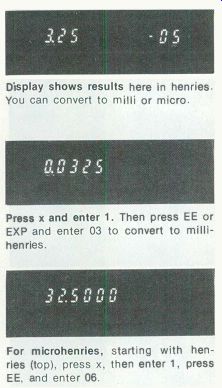
----------33 Display shows results here in henries. You can convert to
milli or micro.
Press x and enter 1. Then press EE or EXP and enter 03 to convert to millihenries.
For microhenries, starting with henries (top), press x, then enter 1, press EE, and enter 06.
However, you will not lose track in your calculator if you remember the initial fact: Basic formulas involve only basic units. In other words, every value entry you make into your calculator must end up in whole-unit terms. You'll see how.
Of course, you immediately face a difficulty. How can you punch in a value that uses more digits or zeroes than your calculator displays? Directly, you cannot. Using scientific notation, you can.
And that's what you do. In fact, scientific notation, as you will learn to use it here, opens the door to simplification you never dreamed possible. No more trying to figure out decimal places. You simply do not have to worry about them. The clue is in how you enter values into your calculator. You do it according to the decimal prefixes.
Easy decimal notation Begin with a common situation, one you may encounter every day servicing solid-state equipment.
Milli stands for thousandth. Thus 0.005 ampere (5 thousandths of an ampere) is called 5 milliamps and abbreviated 5mA. But entering milliamps directly into your calculator would throw off the calculations, because basic formulas are set up around full units.
You have two alternatives for entering this kind of value into your calculator. Finding a measurement of 5mA, you could mentally convert it to amps, and enter the digits 0.005 on the calculator. That's okay, but only as long as the value remains within the digit capacity of your calculator display.
You may as well learn a more dependable method right at the outset. This method works for every kind of measurement that involves a decimal prefix. The secret: Use scientific notation. Here's how the system works.
Consider 5mA as your first example. This is 5 milliamps or 0.005 amps. So 5mA is the same scientific notation, as 5 x 10-3 amps. That's because you move the decimal point three places leftward to rewrite the 5 milliamps back into 0.005 amps. So 5 mA is the same as 5 x 10-3 amps. (However, if this sounds mathematically unfamiliar, don't worry about it. Just do what the next sentences tell you to do.
You will soon understand.) You can enter milliamps into the calculator directly, using the exponent feature of a scientific calculator.
First enter 5. Then, to account for the milli in milliamps, you also tell the calculator that you really mean "x 10^-3." You enter the "x 10" instruction by pressing the EE or EXP key. Then enter the exponent itself by punching the 3 button. Since the exponent in this case is negative, you must also press the +1- key after you punch the 3.
Try the steps just described on your calculator. The display should look like this:
5.^-03 The ease of this entry method becomes apparent when you enter a mixed decimal value.
Example: Punch in the value for 3.05mV. Enter 3.05 on the key board. Press EE. Enter -3 as the exponent. The display reads 3.05^-03
As you proceed, the calculator treats the entry exactly as if you had entered 0.00305 volts. The calculator has itself taken care of placing the decimal point according to the milli prefix. You had nothing to figure out about decimal places.
Micro means millionth. Micro can also be expressed as X 10^-6.
So, here is how you handle 3.75 microamps. (Try it.) Enter 3.75; press EE; enter 6; press +1-. With the .00000375 ampere thus entered so easily in correct scientific notation, you can proceed with your calculation.
Nano is X 10^-9. You don't run into this prefix much in everyday servicing, but you might. A value of 23 nanoseconds (ns) is 23 x 10^-9 seconds. Enter 23; press EE; enter 9; press +1-. Then proceed.
Pico is the same as micro-micro, and in scientific notation is equivalent to X 10^-12. This expression is common among capacitors. You enter pico- expressions the same as other decimals, except that you use a-12 exponent.
Below is a table that lists the most common decimal prefixes for electronics. With this table near at hand, you can enter any electronics value into your calculator directly, and the calculator chip takes care of complicated decimal-point placements.
Decimal prefixes table pico (10^-12) nano (10^-9) micro (10^-6) milli (10^-3) centi (10^-2) kilo (10^3) mega (10^6) giga (10^9) millionth-millionth thousandth-millionth millionth thousandth hundredth thousand million thousand-million Of course, when the exponent is not negative, you leave the +1- key untouched, and the exponent you enter remains positive.
When you enter values by scientific notation, your answer shows up displayed the same way. You might then want to convert back to standard notation. If you have trouble visualizing multiple zeroes and decimal places, write down the scientific notation answer as shown on the display, but without the exponent. To return this to standard notation, move the decimal point. If the exponent displayed is negative, move the decimal point leftward as many places as the exponent says. Insert zeroes if you need to. If the exponent has no minus sign, move the decimal point in the answer rightward as many places as the exponent indicated, adding whatever zeroes you need.
It is vital that you grow accustomed to this scientific-notation mode of entry, and to reading any answer that appears in this form.
Without it, you become hopelessly lost in a morass of zeroes and decimal-point shifts.
To summarize: Virtually all formulas are in primary terms. When substituting values for letters, you use whole-unit values: ohms for resistors, henries for coils, farads for capacitors, cycles-per-second (Hertz) for frequency, and so on.
When values are smaller or larger than units, you use decimal prefixes to name them: megohms, millihenries, microfarads, kilohertz, and the like. This keeps the numerals manageable.
Consequently, upon entering values into your calculator to solve a formula, you punch the numbers exactly as given, but account for each prefix by using a scientific notation exponent-either positive or negative, depending on the prefix. Doing this places each value into the working register in terms of basic units of measure.
Making the answer read directly
The answer, then, also is displayed in basic units. There may be exponents in the display, representing scientific notation. So you need a quick, easy way to convert the displayed answer into values and terms that are again easily understandable-that is, into micro-, or milli , or kilo-, etc., terms.
Actually, you don't even have to write down the display figures. You can convert back to decimal units right on the calculator. It's easy, and takes only a few steps.
Look again at the decimal prefixes table. Note the exponent indicated for whatever prefix you want to change a whole-unit display into, and then change the exponent sign.
Here's the way to proceed when you have a whole-unit answer displayed in scientific-notation:
1. Press the x key.
2. Enter 1.
3. Press the EXP or EE key.
4. Enter the exponent for which ever prefix you want, but make the sign opposite to what's in the decimal prefixes table.
5. Press the = key. The display shows the answer, stated in terms of the prefix you chose.
Try this example on your calculator: Add 37.2 and 43.8 microvolts (uV). Enter 37.2, press EE, enter -06. Press +. Enter 43.8, press EE, and enter-06 again. Press =. The display should read 8.1-05. That answer is in volts, since volt is the basic unit; remember, you corrected both of your original microvolt entries by entering them, in scientific notation, as volts.
Now, to convert this display back to microvolts, consult the prefix table. The exponent for microvolt is -06, so you will use 06. Start the conversion by pressing the x key.
Enter 1. Press EE. Enter 06. Press
=. Now you see the answer ex pressed in microvolts. The display should read 81.0, and the answer is 81 microvolts.
Start again. Add 37.2 IV and 43.8 IS as before. Now, just for practice, convert 8.1-05 volts to millivolts. Press x, enter 1, press EE, enter 03 (see the table and don't forget to change the sign), and press =. The answer is 0.081 millivolts.
Here's some more practice for you, with answers on page 31.
Exercise 1. Enter 3.575, press EE or EXP, and enter-07. Display should now read 3.575-07. Imagine that's an answer, in farads. Now convert the reading to microfarads, using the procedure just outlined.
The display now reads microfarads.
Exercise 2. Enter 2.16, press EE, enter-09. Press +. Enter 2.54, press EE, enter-09. Press =. The display reads Assume that's total capacitance in farads.
Convert this now to picofarads using the procedure you have just learned. The display now reads Exercise 3. Clear the register.
Repeat the addition in Exercise 2, but convert the answer to microfarads instead of picofarads. The display reads , which means the sum of the two capacitances is µF When the exponent in the display is the same as for one of the prefixes listed, you can get the habit of reading the display directly in terms of that prefix. Hence, for 6.557-03 volts on the display, you would read 6.557 millivolts. If the display shows 7.25 03 volts, it can be read directly as 7.25 kilovolts.
For exponents in between those in the table, use the next prefix, NOT the next smaller exponent, to express the value. Work the problem on the calculator exactly as described for exponents in the Table.
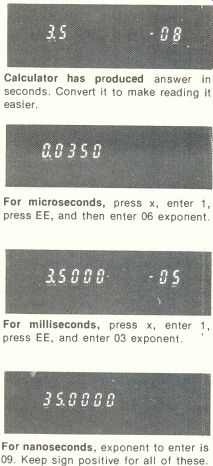
------ Calculator has produced answer in seconds. Convert it to
make reading it easier.
For microseconds, press x, enter 1, press EE, and then enter 06 exponent.
For milliseconds, press x, enter 1, press EE, and enter 03 exponent.
For nanoseconds, exponent to enter is 09. Keep sign positive for all of these.